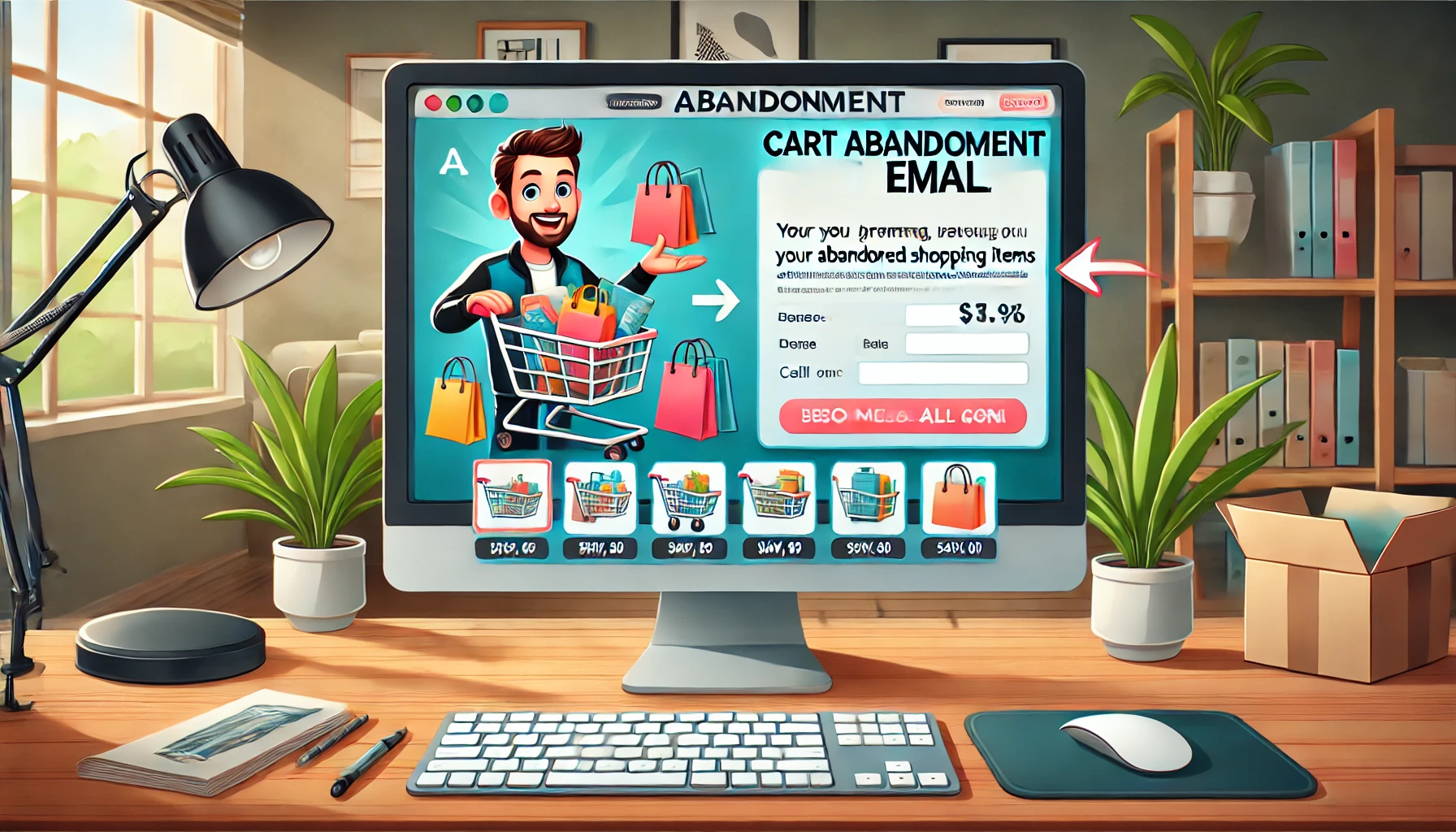Just having a website isn’t enough to really make a mark with your business. It’s essential that your site not only exists but also lives up to, or even surpasses, what your industry and customers expect. If your website doesn’t stack up, it’s going to look outdated, and let’s be honest, that’s very much handing your potential customers over to your competitors on a silver platter.
Now, when we talk about attracting and keeping leads, it’s not just about having a flashy website. You’ve got to really pay attention to how your visitors act when they’re browsing your site. It’s about observing their habits and tweaking your online presence to cater to their preferences and needs, which in turn, fosters a community of loyal customers who will help spread the word about you.
But to get into the nitty-gritty of your visitors’ behaviors, you need some robust tools at your disposal. Thankfully, Google provides a toolkit that could very much cover everything you need. However, before diving deep, it’s crucial to understand what’s available to you, particularly getting to grips with Google Tag Manager (GTM) and Google Analytics (GA). This knowledge will set you up to use these tools effectively to enhance your website’s performance and user experience.
The Distinctions Between GTM and GA
Lately, there’s been a lot of buzz about whether Google Tag Manager (GTM) is rendering Google Analytics (GA) unnecessary. If you’re into beefing up your website and boosting its capabilities, you might be wondering if you should stick with one, switch to the other, or maybe use both. To make that call, you need to grasp the differences between them.
Starting with Google Analytics, it’s like your website’s personal data scientist. It tells you where your visitors are coming from, how many pages they look at during their visit, and even which pages are hitting it big. It also shows you how many people bounce off your site without doing anything. GA is packed with features to help you understand visitor behavior, which in turn helps you fine-tune your site to boost engagement and sales.
But here’s the catch: to use GA, you have to embed a tracking code on each page you want to track, commonly known as a “marketing tag.” Once it’s in place, this tag springs into action with every interaction on your site, letting you track everything from page views to how long visitors linger on your pages.
Now, if you want more detailed insights—like keeping an eye on sales—you’ll need to work with your developer to embed custom tags for more specific data. But if your site has tons of pages, this can get cumbersome, with your developer needing to add tags manually to each element you want to track. Plus, any time you want to tweak something on your site, you’ll likely need to mess with the code again, which is a hassle.
This is where Google Tag Manager comes in. It’s not a replacement for GA but rather an addition that makes life easier. GTM simplifies the whole process. Instead of embedding multiple codes across your site, you use GTM to manage everything from one spot. You can set up GA tracking, event tracking, remarketing, and more through GTM. It’s all centralized, reducing the need for constant coding updates.
GTM also offers testing features. For instance, after setting up a tag on a purchase button, you can test it right there to ensure it’s working perfectly. Plus, if you need to update tags, you don’t have to wait on a developer. You can just hop into your GTM account and make changes on the fly.
So, while GTM enhances the ease of managing tags, GA still has its place for deep data analysis. They both have their strengths, so whether you use one or both depends on what you need for your site.
Setting Up Google Tag Manager
Setting up Google Tag Manager (GTM) is very straightforward, and you can definitely handle it on your own, even if you’re not very tech-savvy. Here’s how you get started:
First off, you need to create your own GTM account. Once that’s out of the way, you’ll move on to creating what’s called a “container.” Think of it as a big digital box where all your website tags are stored. Typically, you’d have one container for each website you manage.
Next, you’ll navigate to a section labeled “Web Pages.” Here, you’ll find a button that says “Create a Container.” Click on it, then enter your domain name and give your container a name. It’s a good idea to name it after your website to keep things clear, especially if you’re managing multiple sites.
After you’ve set up your container, GTM will show you a code in a new window. You’ll need to copy this code into the template of your website. This makes sure that the GTM updates apply across all pages of your site simultaneously. You’ll see two pieces of code: one needs to be pasted into the “head” section of your page, and the other into the “body” section. While your developer can help with this, it’s very simple, and you could definitely give it a go yourself.
Tracking Email Signups with Google Tag Manager
Google Tag Manager (GTM) is really making waves in the business scene because it offers great tools for tracking email signups. Here’s how you can set it up by integrating Google Analytics into your GTM account and configuring both Tracking Codes and Events.
Setting Up GA Tracking Code
First, head over to your GTM Workspace. You’ll spot the “Add a New Tag” button. Click that, and you’ll need to give your new tag a straightforward name to keep things clear. Once you’ve named it, you’ll dive into a bunch of options under the tag configuration menu, including:
- Universal Analytics
- Classic Google Analytics
- Google Ads Conversion Tracking
- Google Ads Remarketing
- DoubleClick Floodlight Counter
- DoubleClick Floodlight Sales
- Google Optimize
- Google Surveys Website Satisfaction
Start by setting your Track Type to ‘Pageview’, which is often the default setting. On your Property page, locate your unique ID and copy this into the Tracking ID space. The last step here is to decide how many pages this tag should cover, and then you’re all set.
Setting Up GA Events
GA Events are very helpful because they alert you every time someone submits a form on your site. To get this rolling, open your Tag Manager and hit the Variables tab. Hit the Configure button and make sure to check the Form ID box.
Navigate to Tags, click the Universal Analytics button, and name this process—something simple like “Email Signups” works great. Paste your Tracking ID into the “Email Signups” box to proceed to the Events section.
In Events, you’ll see four fields: Label, Category, Value, and Action. For tracking email signups, you’ll only need to use Category and Action. Label these as “Email” and “Signups,” respectively. Next up is adding a Trigger.
Click through to the Trigger section and under the “Other” category, select “Form Submission.”
To ensure the tag works correctly, tick two crucial boxes in the Trigger settings:
- Wait for Tags
- Check Validation
Now, you’ll need to dive into the HTML on the pages with form submissions to find the ID. If you’re not too familiar with HTML, this might be a good time to call in your developer just to get a clear idea of what to look for.
Once you’ve got that ID, plug it into your Trigger tab. You’re now all set to receive notifications whenever someone signs up on your website. This setup not only helps track signups but also builds your mailing list, keeping your subscribers in the loop about what’s new with your business.
What’s New with Google Tag Manager
Google Tag Manager (GTM) rolled out some nice updates in 2017 that you’ll definitely want to check out. These features can seriously amp up how you interact with and understand your website traffic.
Scroll Tracking
Infinite scroll has become a massive trend, not just on websites but on social platforms too. Yet, until recently, it’s been a real challenge for website owners to figure out how visitors interact with their scrolling content. Now, thanks to GTM, you can actually watch how people scroll through your site. You can see where they pause, which sections capture their attention, and determine the hot spots on your infinite scroll pages—these are often your landing pages.
Visibility Listener
Building on the idea of Scroll Tracking, the Visibility Listener takes it a step further. This feature allows you to track not just how users scroll but also how they interact across different pages of your site. For instance, it can show you the path a customer took before making a purchase. It’s also great for spotting any hiccups or errors in real-time. If something goes wrong, GTM notifies you quickly so you can fix issues before they become bigger problems.
YouTube Trigger
Let’s talk about videos. They’re a vital part of keeping your site visitors engaged and informed. As video content becomes even more popular, it’s crucial to integrate them into your site effectively. That’s where the YouTube Trigger comes in. This tool lets you see how long someone watches a video on your site, and at which point they might pause or stop watching. With this data, you can figure out what works and what doesn’t, helping you tweak your videos to better suit your audience’s preferences.
Key Updates in Google Analytics You Shouldn’t Miss
Both Google Tag Manager (GTM) and Google Analytics (GA) are essential tools for any business website owner. They help you track and understand your audience’s behavior, which is crucial for tailoring your offerings to their needs and preferences. So, it’s important to stay updated with the latest features from both tools.
GA Intelligence
One nice feature of Google Analytics is the GA Intelligence. Google basically extends an invitation to ask their team for insights on your business strategies and plans. Through GA Intelligence, you receive feedback on both the strengths and weaknesses of your plans directly from Google. This kind of expert insight can be a game changer in strategizing across various aspects of your business.
Salesforce Integration
If you’re curious about how your sales, transactions, or ads are doing, you’ll want to check out Salesforce Integration. This feature pulls in data from various sources, providing you with a comprehensive view that you can leverage to optimize your strategies.
Custom Tasks
While GTM makes tag management straightforward, dealing with tracker objects in GA can get a bit complex. This is where Custom Tasks come into play. They illustrate how GA and GTM are more powerful when used together, helping to streamline complicated data interactions.
Conclusion
Think of Google Analytics as the headquarters where you gather essential data about basic visitor behaviors and other critical information collected from multiple sources. On the other hand, consider Google Tag Manager like your field team, specialized in tracking detailed visitor interactions to help you deeply understand your audience’s responses to your site content.
While it might take some time to master all the features of GTM, each one adds significant value. Using both GA and GTM effectively is like having a well-coordinated team working tirelessly to ensure your website runs smoothly and continues to grow your business.