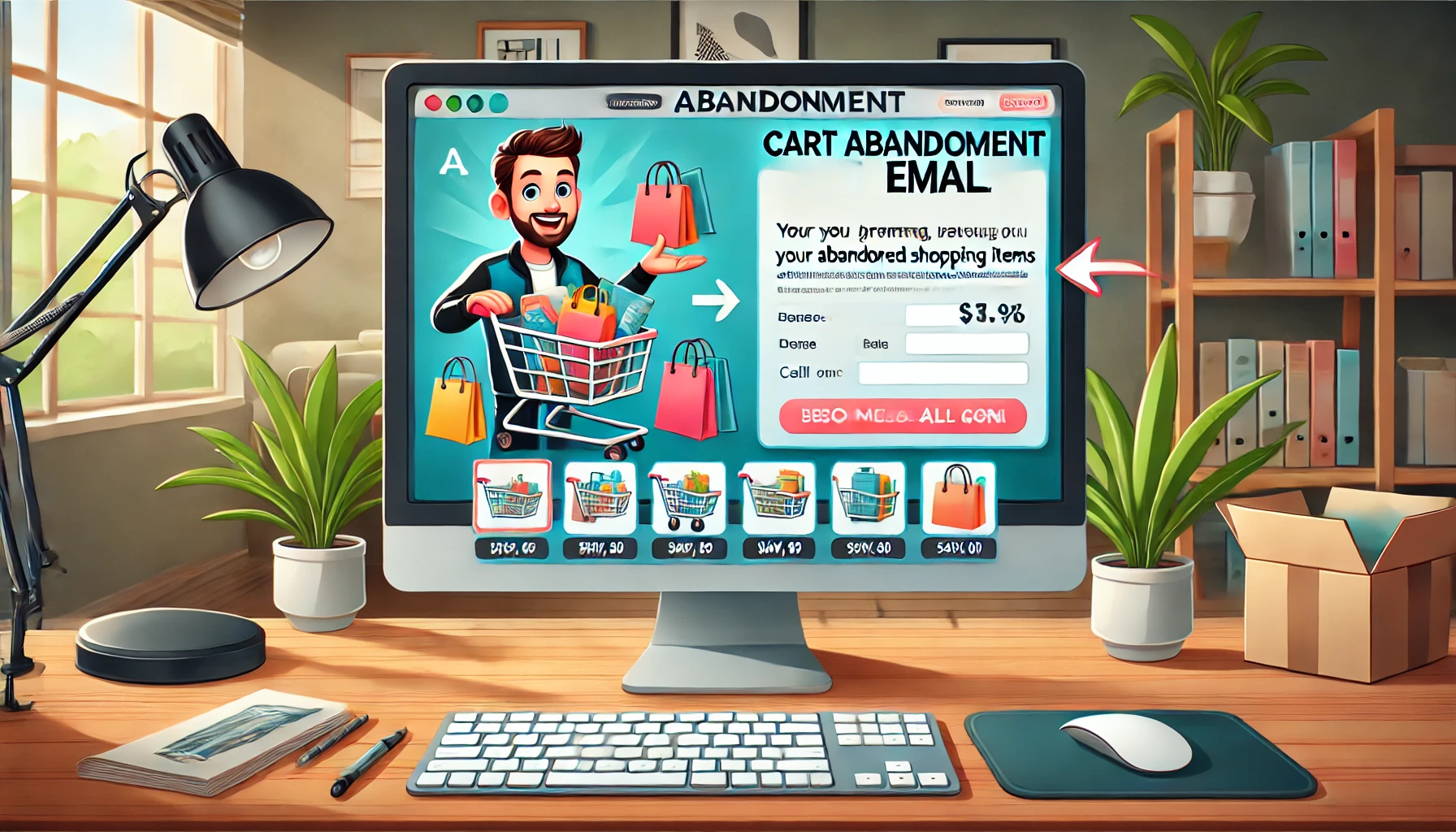Every year, loads of cash flow into Google Ads campaigns as companies strive to grab the attention of their ideal customers and ramp up interest in their products or services. A huge chunk of Google’s earnings—about 90%—comes from these ads.
Sure, Google rakes in profits from all the paid ads but the real question is, are you seeing any cash flow from your campaigns?
Setting up a Google Ads campaign is pretty straightforward. You just need to make an account, punch in your credit card details, pick the keywords you want to target and whip up some ad copy. But to actually make your campaign work for you, there’s more to it. You’ve got to consistently track your results and tweak your campaign to make sure you’re not just throwing money into a black hole.
Getting your Google Ads campaign to perform well might seem tricky but it’s definitely doable once you get the knack of it. Stick with me here and I’ll show you all the moves and the tools to get your campaign on the winning track.
1. Pinpoint Your Goals
Nailing down your goals is critical for any Google Ads optimization to hit the mark. Without clear goals, you’re basically shooting in the dark. When you know what you’re aiming for, everything from your ads, ad groups and keywords, to your entire campaign can be aligned accordingly. This alignment helps you make the right comparisons and decisions to fine-tune your efforts effectively.
2. Connect Your Google Ads Account to Google Analytics
Linking your Google Ads account with Google Analytics is like giving yourself a backstage pass to see how your ads are really doing. You get to check out your click-through rates, how often people bounce off your site, your conversion rates and even how long people stick around after clicking your ad. It’s like having a dashboard that shows you all the cool stats, which helps you understand what’s working and what’s not.
What steps should I take to link them?
First off, you need to turn on destination URL auto-tagging in your Google Ads. You can find this option under Account Settings > Preferences. Just check the right box and you’re halfway there.
Next, jump over to your Google Analytics account. Look for ‘Product Linking’ and then ‘Google Ads Linking.’ Here, you’ll pick the Google Ads account you want to connect to. Once linked, you’ll start seeing all your Google Ads data right in your Google Analytics reports.
What should I do after linking my accounts?
After you’ve made the connection, it’s a good idea to dive into organizing your keywords and setting up your conversion tracking. Although you can manage some of this in Google Ads, Google Analytics gives you some extra powerful tools.
For example, you can separate your keywords to see how your longer, more specific ones stack up against the shorter, more general ones. You can also categorize them into groups like branded versus non-branded.
When tracking conversions, you can define big goals (macro conversions) and smaller goals (micro conversions) and pull together detailed reports for each type. This kind of sorting and organizing in Google Analytics can really help you fine-tune your campaign strategies. There’s a lot more you can do once your accounts are linked so definitely use this to step up your Google Ads game.
3. Identifying Sources of Potential Issues
Basically, if you don’t know where the issues are coming from, how are you supposed to fix them? You’ve got to figure out what’s eating up your budget so you can stop the bleed.
Let’s say you’ve set your campaign goals to boost conversions with each costing around $20. But when you check in after a while, you notice you’re actually paying way more per conversion—like 340% more than you planned. Most people might just scrap the campaign and start fresh with a new strategy. But that’s a no-go because your next campaign could end up with the same issues. Instead, you need to dig deep, find out why things went sideways and how to make them better.
Often, the hitch might be a specific part of your campaign that’s not pulling its weight. Dive into your Google Ads reports, break them down by segments and pinpoint exactly where things are going wrong.
For instance, using our earlier example, it might be that a certain type of device—say, mobile—is causing expensive conversions. Now, you know there’s an issue with mobile traffic but you’re not sure why. Hold off on halting your campaign just yet.
Since mobile apps can be pricey traffic sources, check out the traffic from mobile apps in your placements report. Apply the right filters to see if those unwanted clicks are mostly coming from apps. Once you’ve nailed down the problem, you can take steps to fix it. Don’t abandon targeting mobile users entirely; instead, tweak your campaign by excluding app placements.
Understanding the root cause of issues is key to optimizing your Google Ads effectively. Now that you’ve grasped this concept, you can use various reports and metrics to spot potential trouble across all critical elements of your campaign.
4. Evaluating Results at the Campaign Level
It’s best to kick things off by looking at your campaign-level results before diving into the ad group details.
Start by examining how various devices are performing, similar to our earlier discussion. This step is crucial to determine if there’s a specific issue with all devices targeted by your ads or just a single type of device. To do this, select the Device segment under the Campaigns tab in your Google Ads.
Another aspect to check is whether your campaign budget is adequate. Look at the Search Lost IS (budget) column, which shows your impression share lost due to budget limitations. To pinpoint when your budget falls short, head over to the Dimensions tab and choose Time > Hour of Day.
Once you’ve identified the times when your budget isn’t keeping up, you have a couple of options to optimize. You could either lower your bids during hours that drain your budget without delivering results or you could start a new campaign specifically for those profitable hours that need more funds. Apply the same strategy for different days of the week if necessary.
If boosting your budget isn’t an option and you want your ads running consistently throughout the day, set your campaign to use the standard delivery method in your campaign settings. This method is generally recommended because it helps spread your budget evenly over time.
Alternatively, if your budget isn’t being fully utilized and you want to speed things up, consider the accelerated delivery method. This method uses your budget faster, which might be useful if your budget isn’t fully spent by day’s end. If this is your choice, consider raising your bids on keywords that Google marks as “Below First Page Bid”.
Lastly, don’t forget to check the Search Lost IS (rank) column. This will show the percentage of impressions you’re missing out on due to poor ad rank. It’ll give you a clear picture of which campaigns, especially if you’re running multiple, need tweaking based on their keyword performance.
5. Conducting A/B Testing on Your Ads
To get the most accurate results, it’s a good idea to hold off on testing your ads until they hit at least 100 clicks. This ensures you have enough data to see meaningful patterns. But if you’re eager to start, you can run an A/B Significance Test to check if your data is statistically significant.
The gold standard for testing your ads and really understanding what works is A/B testing, also known as split testing. By running at least two different ads in each ad group, you not only boost your chances of success but also stay one step ahead of your competitors.
A/B testing allows you to experiment with various elements of your ads—like trying out long headlines against short ones, different ad images and other components—to figure out which versions perform best. This way, you can fine-tune your ads based on solid evidence of what resonates with your audience.
What should I do after testing?
Once you’ve tested your ads, head over to the Ads tab and select the Keyword/Placement segment. This lets you see if there are any specific keywords that dramatically impact your ads or that deviate significantly from the norm. For example, if a particular keyword consistently drives a much higher click-through rate than average, consider moving it to its own ad group.
It’s key to make sure the ads you’re testing are distinctly different, not just minor variations of the same thing. Try completely different sales strategies and split test them. This approach will reveal which ads are truly effective, helping you make smarter choices for all your Google Ads campaigns.
6. Enhancing Your Keyword Strategy
Keywords are basically the backbone of your Google Ads campaign. You probably did some keyword research before you launched to figure out what your target audience types into Google when they’re looking for the products or services you provide. But if you don’t keep tabs on how those keywords are performing, you might end up pouring money into traffic that doesn’t convert into solid leads.
It’s crucial to regularly monitor your click-through rate (CTR). Why? Because your CTR directly influences your Quality Score in Google Ads. A higher Quality Score means your ads will show up more often, in better spots and cost you less per click.
Why is CTR critical?
Here’s the deal: if your ads have a low CTR, Google isn’t going to show them as much. Low CTR means your ads aren’t making money for Google and, let’s be real, Google likes making money. So, keep a close eye on how your keywords are doing so you can tweak your bids up or down as needed.
What about negative keywords?
Negative keywords can also make or break your campaign. These are the words or phrases that don’t really relate to what you’re selling. For example, if you’re offering free or very cheap products, you’d want “expensive” to be a negative keyword.
If you don’t set up a list of negative keywords, your ads might pop up for the wrong crowd, wasting your budget. By establishing a list of negative keywords, you ensure you’re not spending money on searches that are irrelevant to your business.
7. Fine-Tuning Location Settings in Your Ads
Adding location extensions to your ads can really draw in more people. Imagine your ads displaying very useful info like your phone number, address and when you’re open. This makes it a breeze for your target customers to find you on Google Maps.
Including a phone number extension is a game-changer because Google will place a handy call button right next to your ad. This means anyone interested can hit you up with a call on the spot. Plus, if you add your business hours, Google’s smart enough to only show the call button when you’re actually open.
To get your phone number right next to your ad, head over to the Ad Extensions tab and pick the call extensions option. Pop your phone number into the required field, then decide if you want to use a Google forwarding number (which lets you track calls) or just stick with your own number without the call tracking.
Google Ads lets you target a specific area with something called radius targeting. This is perfect if you want to focus on potential customers within a certain distance from your location. It makes your campaign sharper and saves you from wasting time and money on people who probably aren’t going to be interested in what you’re offering.
8. Tailoring Your Ads for Mobile Users
With everyone glued to their phones these days, it’s a no-brainer that your Google Ads need to be mobile-friendly. Because mobile screens are smaller, you’ve got to keep your ad copy short and sweet to immediately capture your target customers’ attention. It’s best to steer clear of long-tail keywords for mobile-specific ads.
It’s very important that your landing pages are mobile-optimized too. If they aren’t user-friendly on a mobile device, you’re basically throwing away the potential benefits of targeting mobile users. They need to have a smooth experience when they land on your page from your ad.
Here’s a tip not everyone thinks about: you might want to exclude mobile apps from your Google Ads campaign. Why? Because a lot of kids spend heaps of time on apps these days, often clicking ads by accident while playing games. This can lead to wasted ad spend if your ads keep popping up in games and apps.
How do I exclude mobile apps?
Just head to the targeting options in your Google Ads setup and you can exclude mobile apps from your campaign there. It’s a simple step that could save you a lot of money.
Google Ads can feel pretty complex, especially if you’re new to it. These tips should definitely help you get started and point you in the right direction. But remember, there’s a lot more to explore in Google Ads that can help boost your sales and revenue.
Understanding Google Ads and using it effectively to attract quality leads is crucial but make sure to keep learning and dig into the finer details of the platform. This will ensure you’re fully leveraging Google Ads to grow your brand and reach the right audience.
If you have any questions on this, do contact out PPC service.
Frequently Asked Questions (FAQs)
What do I need to do first when I set up a Google Ads campaign?
To kick off your Google Ads campaign, you need to set up an account, put in your credit card info, pick your keywords and whip up some engaging ad copy. After that, make sure to keep an eye on how your ads are doing and adjust things as needed so you’re not wasting your cash.
Why should I connect my Google Ads account to Google Analytics?
Hooking up your Google Ads account with Google Analytics lets you peek behind the curtain to see how your ads are really performing. You get to check stuff like how many people click on your ads, how long they stay on your site and if they’re actually doing what you hope they’ll do, like buying something. This info can help you tweak your ads to make them way better.
How does A/B testing help my Google Ads campaign?
A/B testing is all about comparing two versions of your ads to see which one works best. It’s like a test run for each ad you create. You can mess around with different headlines, images or whatever you want and then use the results to pick the best version. It’s a solid way to make sure your ads are as effective as they can be.
What’s the deal with negative keywords in Google Ads?
Negative keywords are very useful because they keep your ads from showing up in searches that aren’t related to what you’re selling. So, if you’re selling budget-friendly items, adding “expensive” as a negative keyword means your ad won’t show up in searches for pricey products. This helps make sure the clicks you get are from people who are actually interested in what you have, not just randoms passing by.
What should I do to make sure my ads work well on mobile?
For mobile, keep your ad copy short and sweet because phone screens are smaller and nobody wants to read a novel when they’re on the go. Also, make sure your website looks good on a phone—nobody likes a site that’s hard to use on mobile. You might want to think about leaving out mobile apps in your ad settings too, especially if you don’t want accidental clicks from kids playing games on their parents’ phones.