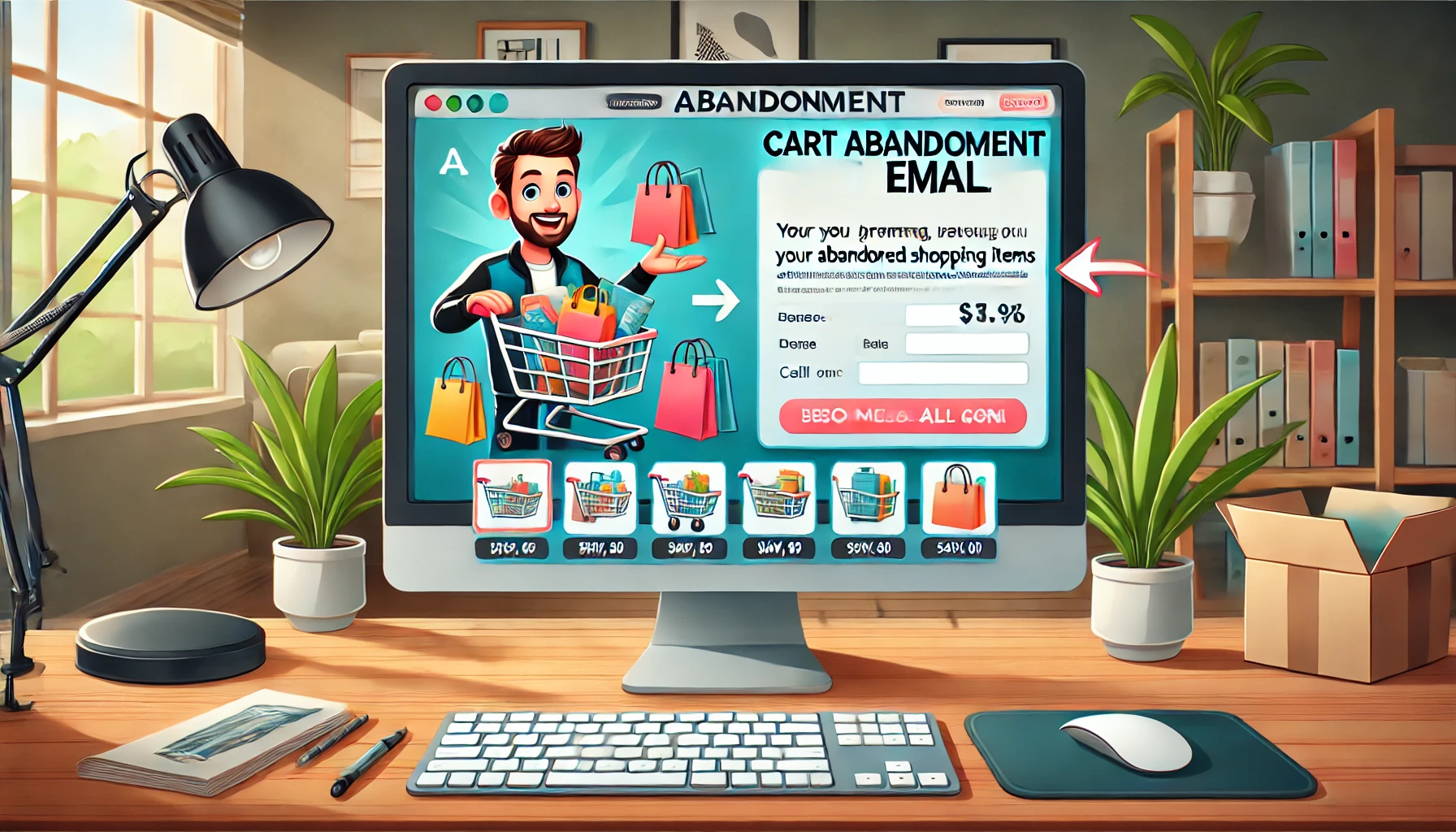So, if you’re like me, you probably love playing around with Snapchat. I mean, with all those nice stickers, filters, and effects, what’s not to love, right? But did you know that Snapchat is also a very valuable tool for marketers? Yes, with over 500 million active users every month, it’s a goldmine for reaching out to customers.
But here’s the thing: for the longest time, there was one really annoying issue. You had to keep your finger pressed on the screen to record a video. One tiny slip, and boom, your recording was cut short. Plus, you couldn’t set your phone up to record and use both of your hands in the video. So many of us were desperate for a workaround to record hands-free.
Thankfully, the people at Snapchat listened to our complaints and rolled out an update that lets us record without holding down the button. Yay! In this guide, I’m going to show you exactly how to do it.
How to Record on Snapchat Hands-Free
Snapchat finally made it possible to record hands-free, and it’s very easy to use. Let’s break it down step by step.
- Open Snapchat: First, grab your phone and open the Snapchat app.
- Press and Hold the Record Button: Just like you normally would when recording a Snapchat video.
- Look for the Lock Icon: When you press the record button, you’ll see a lock icon appear. If you’re on an iPhone, the lock is below the button. If you’re on Android, it’s to the left.
- Slide to the Lock: Slide your finger over to the lock icon and then let go.
- Keep Recording: Your video will keep recording even after you lift your finger. You’ll notice that the record button changes to a stop icon.
- Stop Recording: When you’re done, just tap the stop button to finish your recording.
And that’s it! very easy, right? Now you can record all sorts of videos without worrying about keeping your finger on the screen. It really opens up a lot of possibilities for creating more dynamic and creative content.
But wait, there’s more! If you’re an iPhone user, you have another option for hands-free recording. But we’ll get into that in another post.
Alternative Method for iPhone Users
Hey, iPhone users! If the in-app method for hands-free recording isn’t cutting it for you, there’s another way to create a Snapchat timer for hands-free recording using your iPhone’s settings. Here’s how to do it:
- Go to Accessibility: First, open your iPhone settings and navigate to the Accessibility section.
- Turn on Assistive Touch: Find and enable the Assistive Touch feature.
- Create a New Gesture: Tap on “Create New Gesture.”
- Record the Gesture: On the New Gesture screen, press and hold your finger until the bar fills up completely.
- Save the Gesture: Save your new gesture and give it a name you’ll remember.
- Open Snapchat: Exit settings and launch the Snapchat app.
- Use Assistive Touch: Tap the Assistive Touch dot on your screen.
- Select Your Gesture: Tap on “Custom” and choose the gesture you just created.
- Drag the Gesture: Drag the gesture over the record button on Snapchat.
Setting up the gesture will keep the record button active for the duration of the gesture, essentially giving you a short Snapchat timer for hands-free recording.
This method is a great workaround for those who need a little extra flexibility when recording. Regardless of whether you use the in-app method or this iPhone trick, hands-free recording is a game-changer for Snapchat users. It lets you record without constantly pressing the screen, making it easier to create fun and dynamic videos.
Once you’ve finished recording, you can edit and share your video just like you always do. Enjoy your hands-free Snapchat experience!
FAQs
1. How can I record hands-free on Snapchat?
To record hands-free on Snapchat, simply open the app and press and hold the record button as usual. A lock icon will appear; slide your finger to the lock icon and release. Your video will continue recording without needing to keep your finger on the screen. To stop recording, just tap the stop button.
2. Where is the lock icon for hands-free recording on Snapchat?
When you press and hold the record button on Snapchat, the lock icon will appear next to it. For iPhone users, the lock is below the button, and for Android users, it’s to the left of the button. Slide your finger to the lock icon to activate hands-free recording.
3. Is there an alternative method for hands-free recording on Snapchat for iPhone users?
Yes, iPhone users can use the Assistive Touch feature to create a custom gesture for hands-free recording. Go to Accessibility in your iPhone settings, turn on Assistive Touch, and create a new gesture by pressing and holding your finger until the bar fills up. Save the gesture, open Snapchat, and use Assistive Touch to activate the custom gesture over the record button.
4. Can I use hands-free recording on Snapchat for both iPhone and Android devices?
Absolutely! Snapchat’s in-app hands-free recording feature is available for both iPhone and Android devices. Just follow the steps mentioned above to activate it. Additionally, iPhone users have the option to use Assistive Touch for creating a custom hands-free recording gesture.
5. What can I do after recording a video hands-free on Snapchat?
After recording your video hands-free on Snapchat, you can edit it just like any other video. Add filters, stickers, text, and effects to enhance your video. Once you’re happy with your edits, you can share your video with friends, add it to your Story, or save it to your Memories. Enjoy creating dynamic and creative content with the ease of hands-free recording!