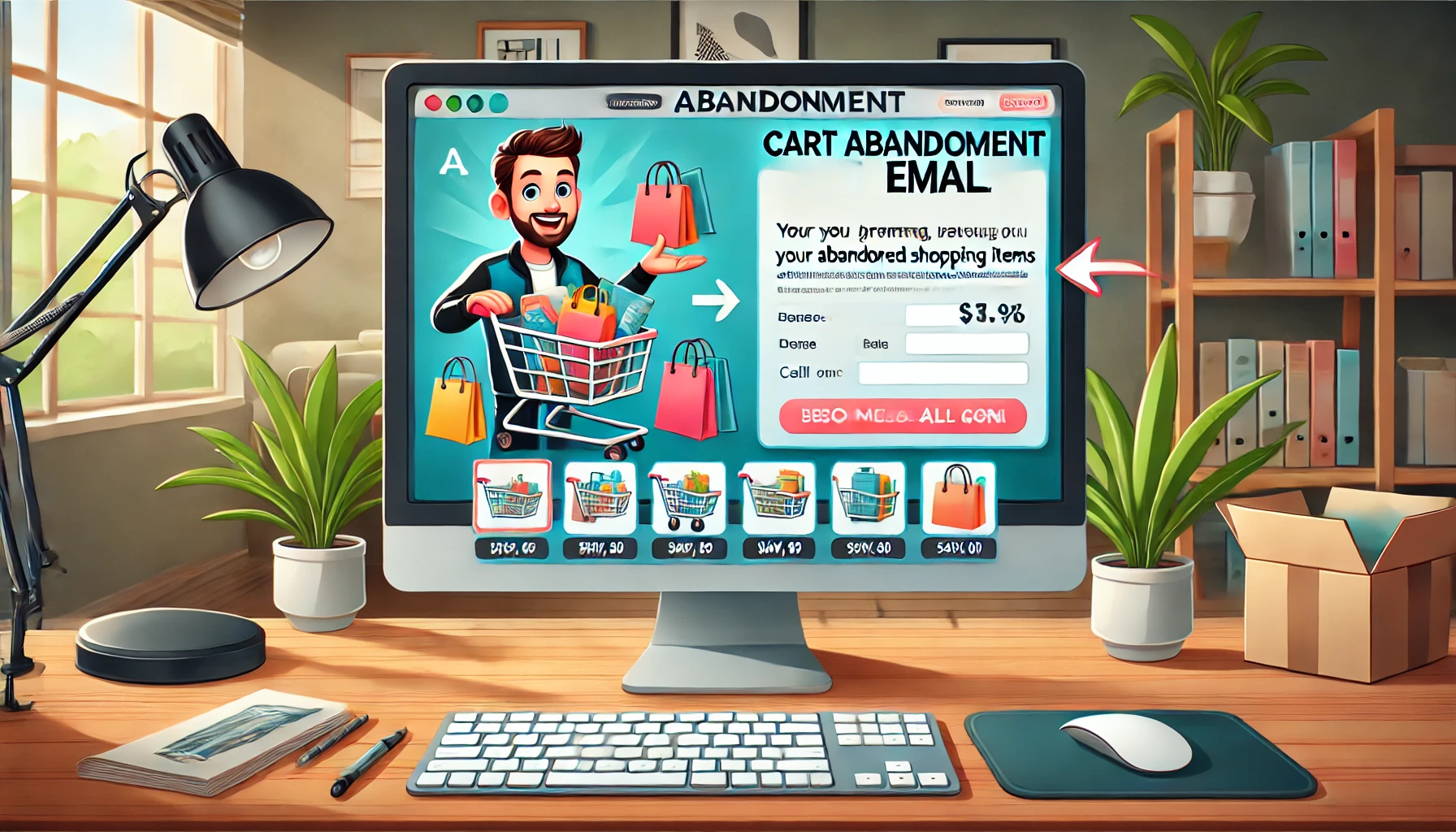If you’re like me, your phone is probably filled with snaps and videos from all the awesome moments you’ve captured, right? Well, it’s super important to make sure these memories are safely stored because, let’s be real, those photos and videos from Snapchat aren’t just fleeting moments—they’re the fun times you’ve had and the stories you want to keep sharing with your friends and family. Plus, if you’re into social media marketing, saving these can be a game-changer for reusing content.
Think about it—those snaps that got everyone talking or that video from your epic summer trip can be downright irreplaceable.
How to Save All Memories to Your Camera Roll
Now, here’s the thing—by default, Snapchat stores all your memories in its cloud. That means if you want to make sure you’ve got them saved elsewhere, you need to take a bit of action. You might think saving snaps one by one is the way to go, but thankfully, Snapchat has a much easier method.
Here’s a quick rundown on how to save everything in one fell swoop:
- Open Snapchat and head to the settings by tapping the gear icon in the top right corner.
- Once you’re in settings, scroll down until you find ‘Memories’. It’s usually right under ‘Snapcash’, so you can’t miss it.
- Tap on ‘Save To…’ and you’ll see a couple of options pop up. You can choose to save your snaps and stories either just to your camera roll or to both your memories and camera roll.
And just like that, you’re set! By picking one of these options, you won’t have to worry about losing any precious snaps to the Snapchat cloud ever again
Backing Up Your Snapchat Memories to Your Camera Roll
Okay, let’s say you skipped the initial setup to automatically save your Snapchat memories to your camera roll. No worries, you can still save each memory manually. It’s super straightforward. Just tap on a memory to view it and look for the three little white dots in the upper right corner of the screen.
Hit those dots, and you’ll see a few options pop up. Click on ‘Export Snap’ first. This allows you to send that snap right over to your camera roll. You can then save it to your iCloud, a photo hard drive, or anywhere else you keep your digital keepsakes. Once it’s on your camera roll, accessing that photo or video is just as easy as pulling up any other picture you’ve taken directly with your phone.
How to Instantly Save Snaps to Your Camera Roll
Got a fresh snap or video you just took and love it? You can save it straight to your camera roll even before you send it out to friends. Here’s how: right after you take that snap, just tap the download icon (look in the bottom right-hand corner). Boom, it’s saved to your camera roll. Simple, right?
Saving Snapchats From Chats to Your Camera Roll
Now, saving photos from your Snapchat chats is a bit different from just saving your own snaps. When someone sends you a photo via chat, it’s not like those disappearing photos sent to your snaps. These can be saved easily. Open the chat where the photo was sent. Long-press on the photo, and an option will pop up saying ‘Save to Camera Roll’. Tap that, and you’re done.
With these steps, not only do you get to keep those memories for yourself, but you can also use them later if you’re dabbling in some Snapchat-focused advertising or just want to look back at good times.
Frequently Asked Questions (FAQs)
Can I automatically save all new snaps to my camera roll?
Yes, totally! Just pop into your Snapchat settings, scroll down to ‘Memories’, hit ‘Save To…’, and then you can choose either ‘Camera Roll’ or ‘Memories & Camera Roll’. This setting will make sure every snap you take automatically gets saved to your phone.
What happens to the snaps I save to my camera roll?
Once you save snaps to your camera roll, they’re just like any other pics or videos on your phone. You can check them out anytime, mess around with editing them, share them with others, or back them up however you usually handle your media.
Is there a way to save snaps after I’ve sent them to someone?
Definitely! If you sent a snap but forgot to save it first, no stress. Just head to your chat, press and hold the snap, and choose ‘Save to Camera Roll’.
Can I save videos the same way I save photos from Snapchat?
For sure! Saving videos works just like saving photos. Whether it’s from your Memories, a fresh snap, or a video in a chat, the steps to save it to your camera roll are the same.
How do I save a snap that someone sent me in chat?
It’s easy. Open the chat where the snap was sent, press and hold on the snap, and tap ‘Save to Camera Roll’. That’s all there is to it.
What should I do if I don’t see the ‘Save to Camera Roll’ option?
If that option isn’t showing up, the first thing to check is if your Snapchat is up to date. No dice? Maybe a quick reinstall of the app could fix it. Sometimes little bugs can get in the way, but a fresh install usually does the trick.